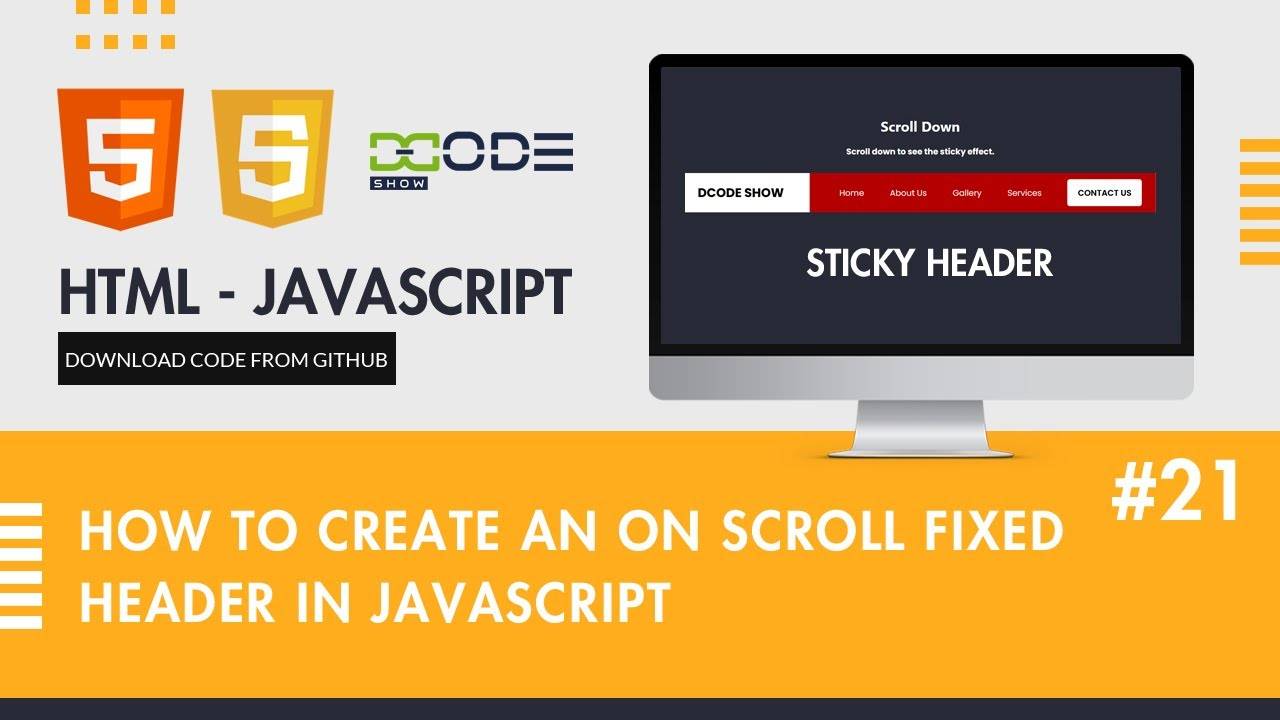Title: Creating a Sticky Header for Your Website Using CSS and JavaScript
In web design, a sticky header is a common feature that remains visible at the top of the page even as the user scrolls down. It provides easy access to important navigation links and enhances user experience. In this article, we'll explore how to implement a sticky header for your website using CSS and JavaScript.
### HTML Structure
Let's start by setting up the basic HTML structure for our webpage. We'll create a header element that contains the website's logo and navigation links, and a main content area where the rest of the webpage content will reside.
```html
<!DOCTYPE html>
<html lang="en">
<head>
<meta charset="UTF-8">
<meta name="viewport" content="width=device-width, initial-scale=1.0">
<title>Sticky Header Example</title>
<link rel="stylesheet" href="styles.css">
</head>
<body>
<header id="header">
<h1>My Website</h1>
<nav>
<ul>
<li><a href="#home">Home</a></li>
<li><a href="#about">About</a></li>
<li><a href="#services">Services</a></li>
<li><a href="#contact">Contact</a></li>
</ul>
</nav>
</header>
<div class="content">
<!-- Your website content here -->
</div>
<script src="script.js"></script>
</body>
</html>
```
CSS Styling
Next, we'll style our header to give it a fixed position at the top of the viewport and a background color. We'll also add some padding and styling to the navigation links for better readability.
```css
body {margin: 0; font-family: Arial, sans-serif;}
header
{ background-color: #333; color: #fff;
padding: 20px;
text-align: center;
width: 100%;
position: fixed;
top: 0;
z-index: 1000;}
header nav ul
{list-style: none; padding: 0;}
header nav ul li
{display: inline-block; margin-right: 20px;}
header nav ul li a
{ color: #fff; text-decoration: none;}
```
JavaScript Functionality
Finally, we'll use JavaScript to make the header sticky. We'll add a scroll event listener to the window object, which will toggle a "sticky" class on the header when the user scrolls down the page.
```javascript
window.onscroll = function() {stickyHeader()};
const header = document.getElementById("header");
const sticky = header.offsetTop;
function stickyHeader()
{ if (window.pageYOffset > sticky)
{header.classList.add("sticky"); } else
{header.classList.remove("sticky");}
Conclusion
With just a few lines of CSS and JavaScript, you can create a sticky header for your website that improves navigation and enhances user experience. Feel free to customize the styles and functionality to match your website's design and requirements. Happy coding!