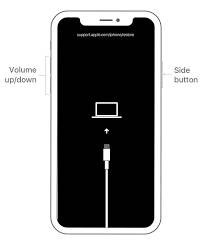To restore your iPhone to its factory settings, you can follow these steps:
Note: Restoring your iPhone will erase all data on the device, so be sure to back up your important data before proceeding.
1. Backup Your iPhone:
- Connect your iPhone to Wi-Fi.
- Go to "Settings" > [your name] > "iCloud" > "iCloud Backup."
- Tap "Back Up Now" to create a backup of your device to iCloud.
2. Disable Find My iPhone:
- If you have enabled "Find My iPhone," you need to turn it off.
- Go to "Settings" > [your name] > "Find My" > "Find My iPhone."
- Toggle off the "Find My iPhone" switch.
- You'll need to enter your Apple ID password to confirm.
3. Erase All Content and Settings:
- Go to "Settings" > "General" > "Reset."
- Choose "Erase All Content and Settings."
- If you have a passcode set, you'll need to enter it.
- Confirm the action when prompted. This will erase all data and settings on your iPhone.
4. Set Up Your iPhone as New:
- Your iPhone will restart and display the initial setup screen.
- Follow the on-screen instructions to set up your device.
- You can restore your data from the iCloud backup you created earlier during the setup process.
5. Restore Data from iCloud Backup:
- During the setup process, when prompted, select "Restore from iCloud Backup."
- Sign in to your Apple ID.
- Choose the most recent backup from the list.
- Your iPhone will start downloading your data from iCloud, including apps, photos, and settings.
6. Complete the Setup:
- Once the restoration is complete, follow the on-screen instructions to complete the setup.
- You may need to sign in to your Apple ID again and set up other preferences.
After these steps, your iPhone should be restored to its factory settings, and your data will be back on your device from the iCloud backup. Be patient, as the restoration process may take some time depending on the size of your backup and your internet connection speed.