If you're traveling this holiday season, you might want to use an AirTag to keep track of your luggage. But if a friend or family member has an extra AirTag they aren't using, you can borrow it and save yourself the money. When Apple released iOS 17 on Sept. 18, one of the helpful new features Apple introduced is the ability to share AirTags with up to five people.
Apple released AirTags in 2021 as a way to help people keep track of their valuable items, like your keys when your couch eats them. However, AirTags could be attached to only one user at a time. Until now, you couldn't lend someone an AirTag to borrow, and if you traveled with someone who had an AirTag, you would be notified that you're traveling with an unidentified AirTag. But that changed with iOS 17.
Here's how to share AirTags with others this holiday season.
How to share AirTags
1. Open the Find My app.
2. Tap Items across the bottom of your screen.
3. Tap the AirTag you want to share with others.
4. Tap Add Person under Share This AirTag.
Your iPhone will show you a prompt that says once you've shared an AirTag, the people you've shared it with will be able to locate it and those same people will also not receive unidentified tracking notifications. Tap Continue and then you'll be able to choose who to share the AirTag with.
Once you've shared the AirTag, the other person will receive a notification to add it. All they need to do is tap the notification's Add button, which adds the tag to their Find My app.
If you're going through this process and receive a notification for a shared AirTag you don't recognize, there's an option to tap Don't Add.
How to stop sharing AirTags
If you lent your AirTag to a family member or friend to use and they return it, you can stop sharing your AirTag with them. Here's how.
1. Open the Find My app.
2. Tap Items across the bottom of your screen.
3. Tap the AirTag you want to stop sharing.
4. Tap the name of the person you want to stop sharing the AirTag with.
5. Tap Remove.
Your iPhone will show another prompt saying that the person won't be able to locate your item and they will instead receive unidentified tracking notifications. Tap Stop Sharing and you're set.
For more, here's what was included in iOS 17.1, what could be coming in iOS 17.2 and the iOS 17 cheat sheet.





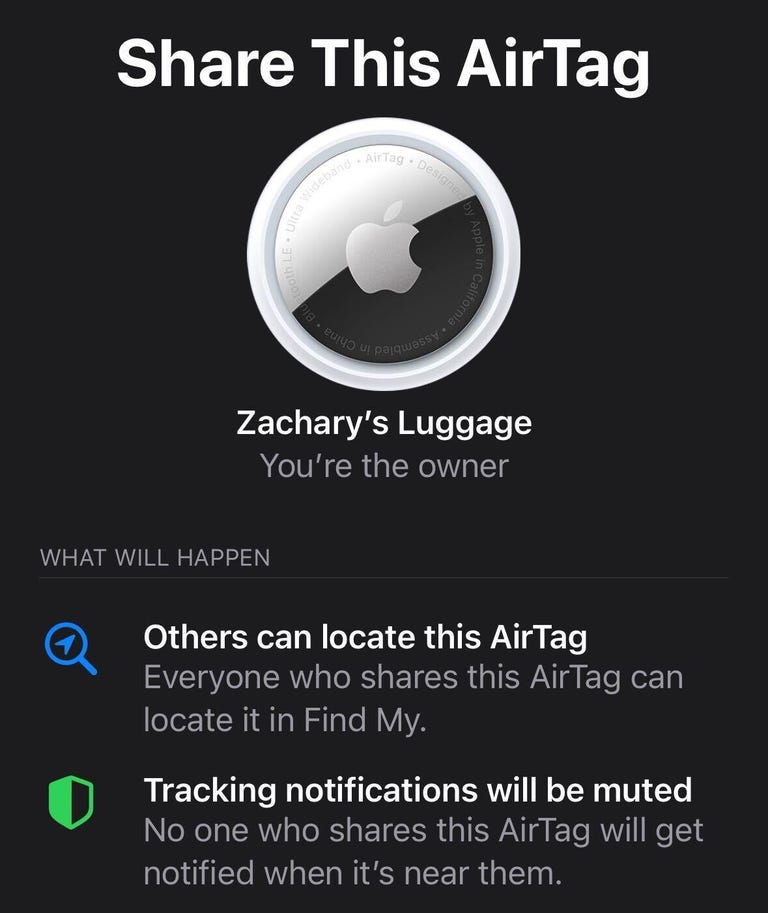
No comments yet
Be the first to share your thoughts!