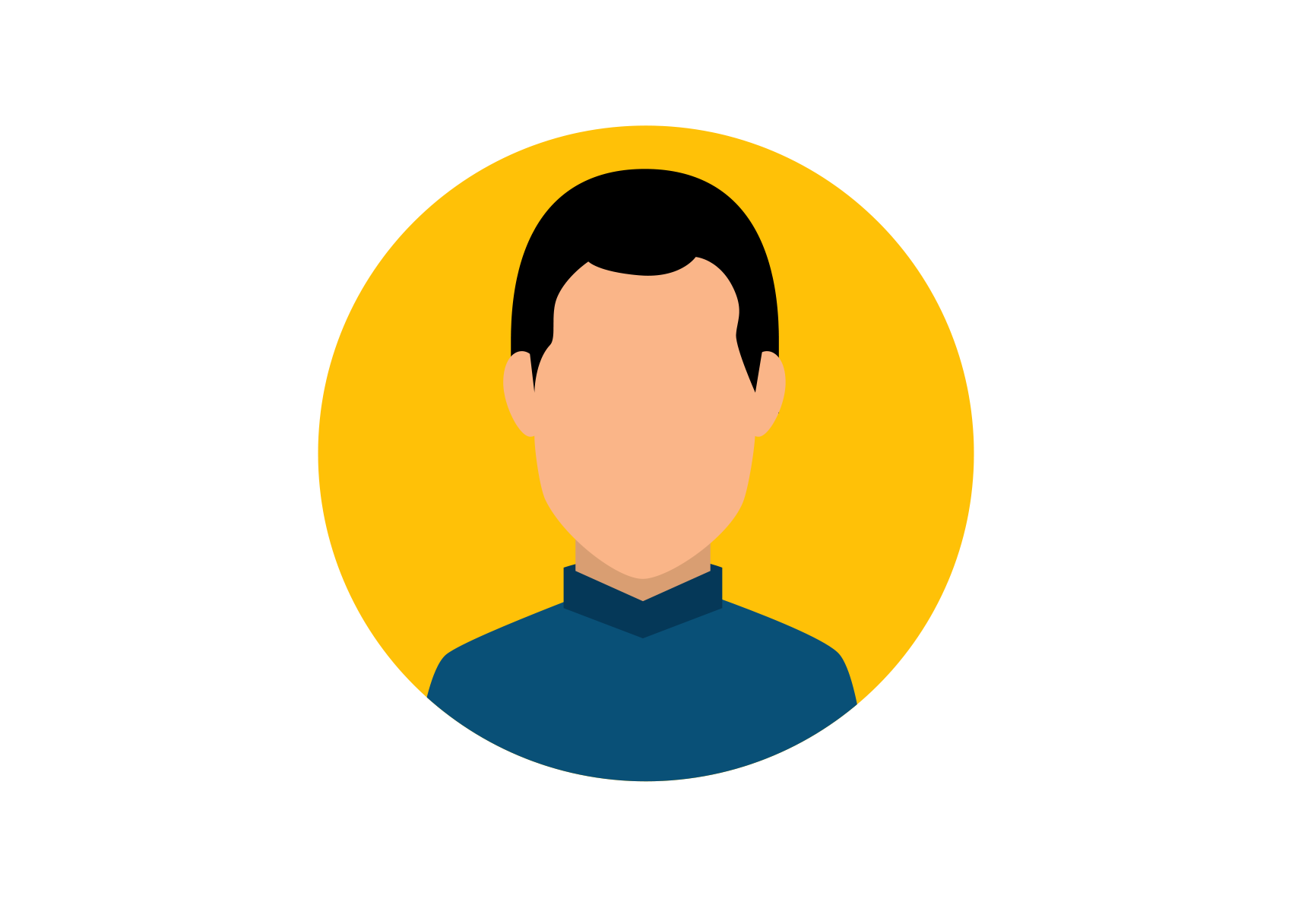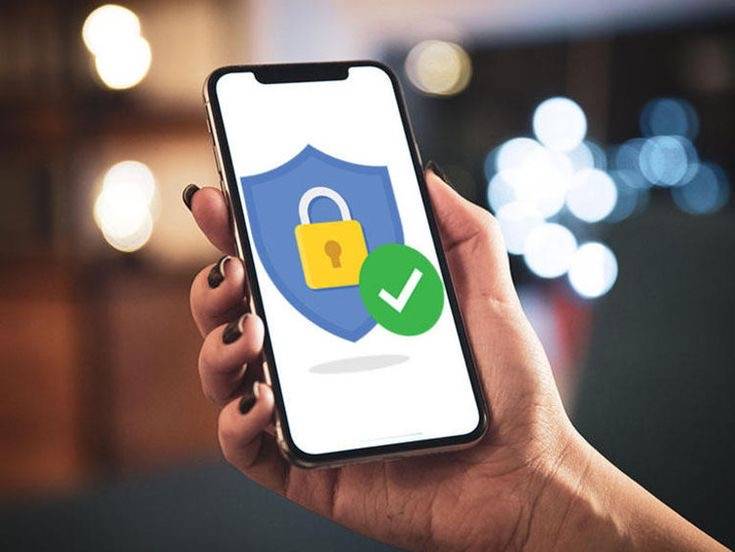Apple released iOS 17.5 in May, and the update introduced a few new features to iPhones, like the ability to detect unknown third-party trackers. But the tech giant gave all iPhones a new security feature with the release of iOS 17.3 in January. The feature is called Stolen Device Protection, and it aims to protect your data if your phone is stolen or falls into nefarious hands.
According to Apple, Stolen Device Protection can help protect your accounts and personal information in case your iPhone is pilfered. This is an optional feature, but Apple recommends everyone turn it on.
Here's how to enable Stolen Device Protection and what to know about the new security feature.
Read more: How to Make Your iPhone's Stolen Device Protection More Effective
How to turn Stolen Device Protection on
After you update your iPhone, your phone should ask you whether or not you want to turn Stolen Device Protection on. If you didn't see this screen, or meant to do it later, here's how to enable the security feature.
1. Open Settings.
2. Tap Face ID & Passcode.
3. Scroll down the menu until you see Stolen Device Protection.
If you already have the feature enabled, it will say On next to Stolen Device Protection. If it says Off, tap Turn On Protection directly below Stolen Device Protection.
Read more: How to Give Stolen Device Protection a Boost
What to know about Stolen Device Protection
Stolen Device Protection adds a layer of security to your iPhone.
As CNET's David Lumb reports, Stolen Device Protection requires you to enter your biometric information at least once to access some of your sensitive settings and information when you're not in a familiar location, like your home.
Here are some of the things Apple said you'll need to enter your biometric information for in order to change or access when you're in an unfamiliar location:
The feature also uses a new mechanism called Security Delay, when changing some settings. If you try to change these settings when you're in an unfamiliar location, Stolen Device Protection will require you to enter your biometric info twice; once initially and then again after an hour. According to Apple, if you arrive at a familiar location while waiting for the Security Delay to end, your device could prematurely end the delay.
Here are some of the things Apple said are protected by Security Delay:
You can still make purchases with Apple Pay if Stolen Device Protection is turned on.
Because Stolen Device Protection only protects a handful of settings, you still have to take steps to protect your other information. For example, Apple notes that you can still use your iPhone passcode to make purchases with Apple Pay, so Stolen Device Protection won't totally protect your finances. While Stolen Device Protection is an optional feature and doesn't protect everything on your phone, Apple still recommends everyone turn it on.
For more on Stolen Device Protection, check out how to improve your iPhone's Stolen Device Protection. You can also check out what to know about iOS 17.5.1, other features that are included iOS 17.5 and our iOS 17 cheat sheet.