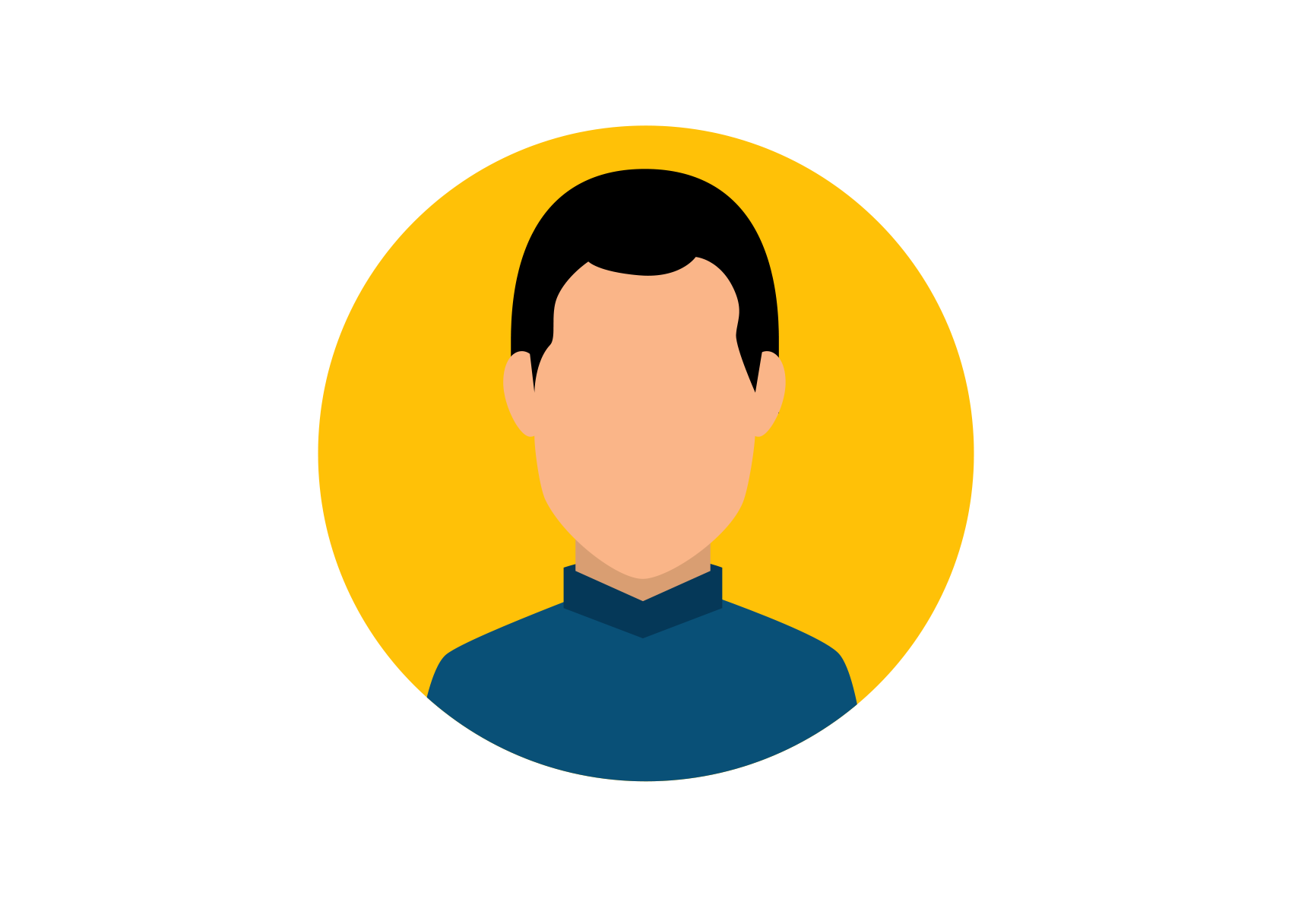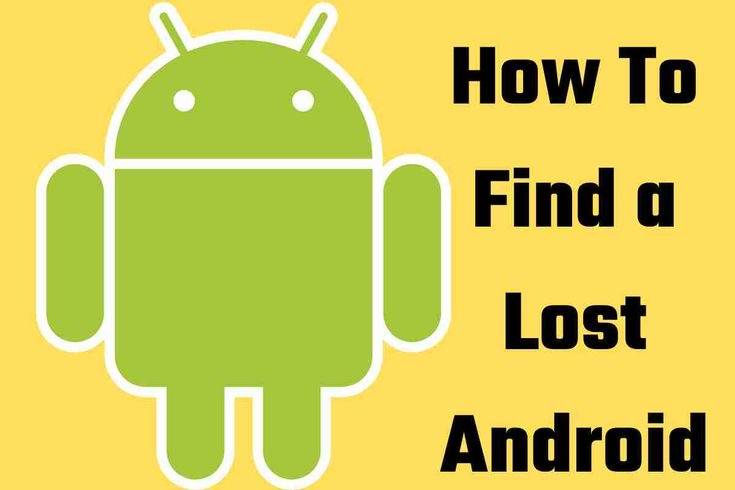You know the feeling. That, “I think I lost my phone” feeling. That panicked, pat-down of your pockets, thinking about your lonely Samsung Galaxy® somewhere out in the world and if it's in the wrong hands. You start retracing your steps that led you to this phone-less moment and all you can ask yourself is, “How do I find my lost phone?”
At Asurion, we love our cell phones too and rely on them for everything, so we understand that losing them is not ideal. Luckily for Android™ users, our experts are sharing steps you can take to help you easily locate your phone in case it goes missing.
How to easily find your lost or stolen Android phone
First things first, preparation is key. No one ever plans to lose their phone, but it happens. According to our data, more than 1,000 phones are lost or stolen every single hour. So it’s important to turn on the ability to track your phone, just in case.
How to turn on Find My Device on your Samsung phone
- Open Settings > Security and privacy > Find My Mobile > Allow this phone to be found.
- Tap the switch to turn it on.
To improve location tracking accuracy, go to Settings > Location. Then select Location services and tap Google Location Accuracy. Make sure the option is turned on.
How to turn on Find My Device on your Google Pixel
- Open Settings > Security & privacy > Device finders > Find my Device.
- Tap the switch to turn it on.
You'll also want to make sure that location services are turned on. Open Settings, then tap Location. Make sure the option is on.
How to add alternate contact information to your phone’s Lock screen
Another helpful step is to set up a Lock screen message with alternate contact info. Through our studies, we’ve found that phones with these messages were three times more likely to be returned to their owners if misplaced. It’s super simple to set up.
Here’s how on a Samsung Galaxy:
- Open Settings > Lock screen.
- Tap the Lock screen icon
- Tap + Contact information
- Enter either an alternate phone number or your email, then tap Done.
If you have a Google Pixel™, tap Settings > Display > Lock screen. Then tap Add text on lock screen, add your information, and tap Save.
Alright, so you’ve taken all the precautions in case you lose your phone. Now, let’s talk about what to do if you can’t find your phone anywhere. Our experts suggest these three easy ways to help you track it down.

Don’t waste time scrolling
Life is short. Ask our experts and get answers now.
3 ways to find your lost device
1. Track your phone’s location using Find My Device
- Go to http://android.com/find.
- Sign in with your Gmail™ account and password.
- On the sidebar, you'll see all of our devices. Click on the phone you want to find. On the map, you’ll see your mobile phone’s approximate location. If the device cannot be found, it’ll show you the location history (if available).
From the map page, you have three options—find, secure, or erase your Android device:
- Play sound. Even if it’s on silent or vibrate, your phone will still ring.
- Secure device. You can do this with your current location pin or create a new one. This option also allows you to leave anyone who finds your device a message or a phone number where you can be reached.
- Factory reset device. You can do this remotely to protect your personal info in case it falls into the wrong hands.
If you’re trying to locate your phone through the Find My Device feature and it’s not working, it’s likely because your phone is out of battery life or it isn’t connected to a Wi-Fi network.
The important thing is to keep trying. As soon as the phone connects to a network, it’ll pop up on the map.
2. Find your phone with your smart home speaker
If you’ve misplaced your phone and you know it’s somewhere in your house, your smart speaker might be able to help. Make sure your device and smart speaker are signed in to the same account, and it’ll help find your phone in no time.
If you have a Google Home Hub™, you can say something like, “Okay Google, find my phone.” Your smart speaker will then confirm the device you're asking about and make it ring. The best part? Even if your phone is on silent or vibrate, it’ll still make the noise.
3. Find your phone with a Bluetooth tracker
Do you often forget where you placed your phone? No worries, you’re not alone. For an extra layer of backup, invest in Bluetooth® trackers. There are several currently available, like the Tile®. All you have to do is sync your phone to the tracker so when your phone gets temporarily misplaced behind a couch cushion, the tracker will set off an alarm on your phone to help you find it quicker.