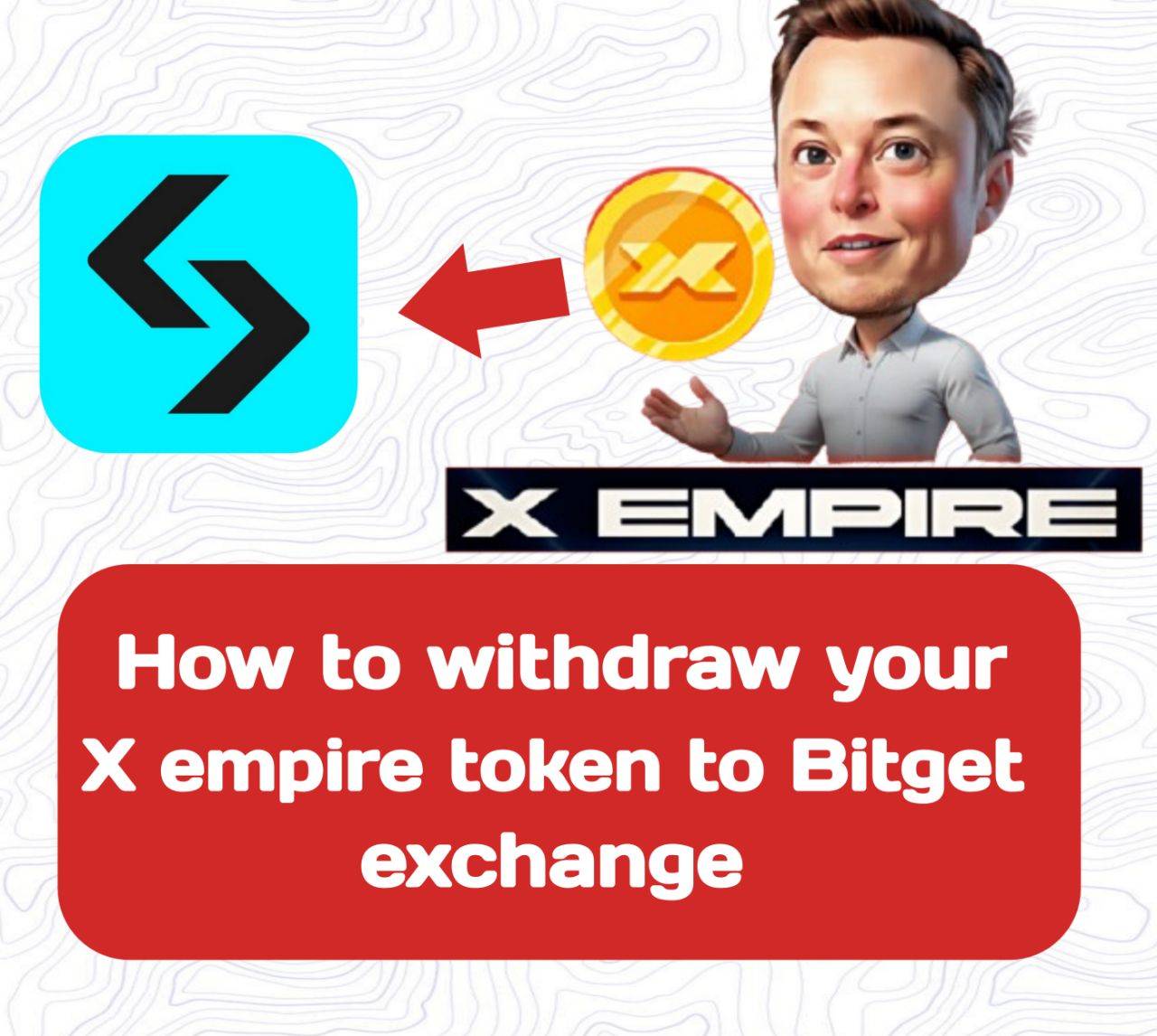Are you an early adopter rewarded by Notcoin and Dogs? If yes, another exciting opportunity is here.
In this article, I’ll guide you step-by-step on how to connect your Bitget exchange to your X Empire account on Telegram. Let’s get started.
Step 1: Launch the X Empire Telegram Bot
Open your X Empire Telegram bot app and select your preferred withdrawal option. In this guide, we’ll focus on using Bitget exchange.
Note: Make sure you have successfully passed the KYC (Know Your Customer) verification before proceeding.
Step 2: Set Up Your Bitget Account
If you’re new to Bitget, you can create a new account by selecting "No, let's create it" in the bot. If you already have an account, click "Yes, I have it".
How to Get Your UID on Bitget Exchange
UID stands for "Unique Identifier." It’s a numeric or alphanumeric code used to uniquely identify an account or entity in the system. In this case, we’ll use it to link your Bitget account with X Empire.
1. On the Bitget home page, click on the six-grid icon at the top left corner.
2. This will open your profile, showing all features including your UID.
3. To copy your UID, tap on the UID located above the Verified button. This will automatically copy the UID to your clipboard.
4. Return to the Telegram bot and paste your UID in the designated field.
How to Copy Your X Empire Address
It’s important to understand the difference between deposit and withdrawal:
Withdraw: Sending or transferring assets outside your account.
Deposit: Adding coins or tokens to your account.
Now, follow these steps to obtain your X Empire deposit address:
1. On the Bitget homepage, click on Add Funds.
2. A new window will appear with various deposit options. Since we’re dealing with crypto, click on Deposit Crypto.
3. In the search bar, type X. You’ll see X Empire listed—click on it.
4. Your deposit address will be displayed beneath the QR code. Click the Copy button beside the address to copy it.
5. Go back to Telegram and paste the address in the $X Deposit Address field. Double-check the address because, unlike banks, crypto transactions cannot be reversed. As the saying goes in Nigeria, “Otilor!†(It’s gone!).
Final Step: Save Your Settings
Once you’ve entered all the required details, click on Save and Choose. You’re done.
If you found this article helpful, please share it with your friends so they can benefit too.