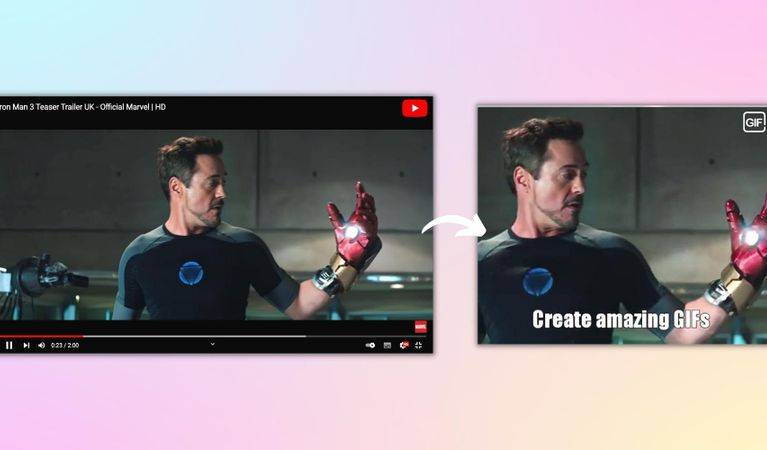If someone wants to delve into available GIFs, there are numerous websites like Giphy, where users can select from thousands of options. Upon launching the website, one will see GIFs organized in categories including trending, artists, entertainment, sports and more. Users can upload a video from their computer and turn it into a GIF as well. However, those who want to create GIFs from videos available on YouTube have to skip this procedure. Instead, they should explore a website called GIFs.com.
Converting YouTube Videos Into GIFs
To make GIFs from a YouTube video, users should first open the video on a desktop through a web browser like Chrome or any other web browser. Once the video is opened, go over to the address bar, double click on the URL to edit, and add 'gif' before 'youtube.' So, if the original URL of the video looks like 'https://www.youtube.com/example1,' after adding the word, it should look like 'https://www.gifyoutube.com/example1.' After editing the URL, tap on enter and wait for the web page to load. The user should be redirected to GIFs.com, where they will see the YouTube video on the right side and many editing options on the left side.
The user selects what part of the video to convert into a GIF on the editor. Next, drag either end of the selected part highlighted in blue to adjust the length of the GIF. At this point, users can add captions and images, blur the video, and crop it into the desired aspect ratio. When users have created the GIF, they should click on the 'Create Gif' button on the top right corner of the screen. The website will ask them to fill some fields, such as GIF title and tags. Additionally, users can also make their GIFs as private or public. Enter the required information and click on 'Next.' This might not be as easy as using the YouTube Green Screen feature launched recently, but it is worth the extra time.
On the screen that opens, users can copy a link to the GIF and download it in four different ways including — Small GIF, Original GIF, Facebook GIF, and Original MP4. Though users can experiment with all four formats, downloading the Facebook GIF should be suitable for most scenarios. Select the your preferred format and click on download. Now, users can share the GIF they created from a YouTube video across social and messaging platforms.