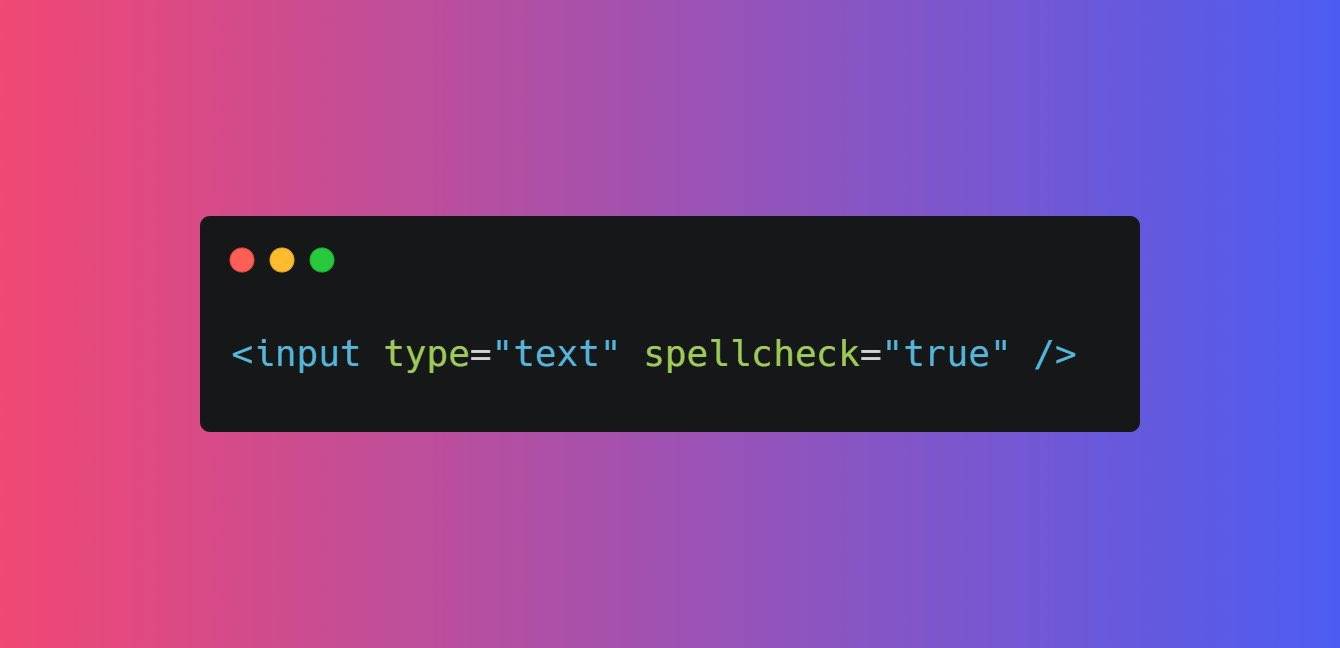While doing multi-tasking on your computer you may happen to lose your essential files like images, audio, documents and videos etc.
Furthermore, in some cases, you may accidentally end up deleting files and folders permanently via pressing "Shift + Delete" keys on the keyboard. Hence, you would need to recover permanently deleted files.
It is because of uncertain outcome you would highlight that when the files are deleted permanently, there remains no possible way to recover files even from the Recycle Bin of the Windows computer.
Below are the common reasons behind permanent file loss:
Acciidentally or intentionally emptying the
Recycle Bin
Using the "shift + delete" keys to erase files.
Using the command line to delete files.
Although you're fortunate enough, deleted files and data permanently can be recovered a write up method
To recover permanently deleted data and files on your computer, using the recycled bin is one of many ways you can consider.
However, before you try to use this method, you must know that the rate of success of this method is not high when you lost your data using the "shitf + delete" method
The steps to follow to recover or retrieve your lost file are as follows:
1. Open your Recycle bin
2. Trace the deleted data you want to recover. If they are many in the Recycle Bin you can use Ctrl
+ shift key to select more
3. Right click on the file you want to recover and select restore from your pop menu.
With these steps your file will be restored.
Recuva software
Lost files after a computer crash or accidentally deleted files? Recuva recovers lost files from your Windows, recycle bin, digital camera card, MP3 player or SD cards.
Unlike most file recovery tools, Recuva can recover files from damaged or newly formatted drives.
First, download the program and install it on your.
After starting the program, select the type of files to recover.
Specify the location, if you know exactly where they used to be, and start scanning.
When the scan is finished, you will see a window with found files:
Files highlighted in red cannot be recovered.
Yesecurityllow ones can be recovered only partially.
Green ones can be fully recovered.
Use it