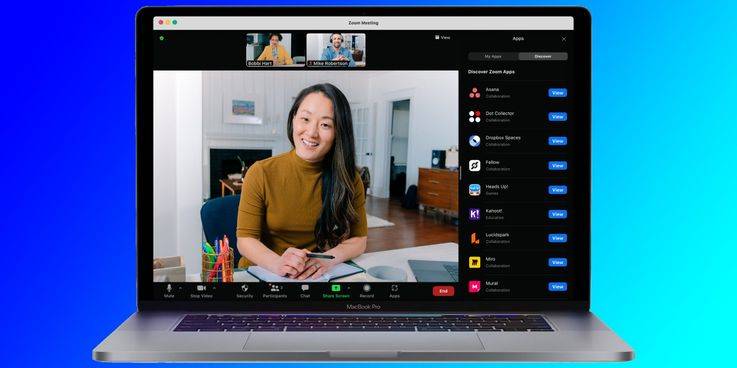How To Make A Webcam Work With Other Apps
When it comes to making sure a Windows 10 laptop webcam is working, the process is fairly simple. To begin, click on the Start icon and click 'Camera' from the list of apps that pops up. If the Camera app isn't immediately shown, typing 'camera' in the search bar will return the Camera app as the top result. When launching the app, a prompt may come up asking to allow access to your laptop's webcam, at which point the user should agree. If the webcam is functional, it will immediately be activated. You should see a window pop up, showing whatever happens to be in front of the webcam at that time. The recording light will also come on beside the webcam itself to indicate the camera is in use.
However, a functional webcam in the Camera app doesn't always mean it'll work in Zoom, Google Meet, Microsoft Teams, etc. That's because you need to allow your webcam to be used by third-party sites and applications. To do this, click the Start button, click 'Settings,' click 'Privacy,' and then click 'Camera.' From this page, click the toggle next to 'Let apps use my camera.' Once this is enabled, you should be able to use your Windows 10 laptop webcam with any website or app that you'd like.
Other Ways To Make Your Webcam Work
Another option for laptop users is to run an online webcam test. There are plenty of websites, like WebcamMicTest, that allow users to check whether their webcam is working. These sites tend to simply include a 'Check webcam' button that guides you through enabling camera permissions. Clicking the 'allow' button should immediately activate the camera, allowing the user to see if everything is working as expected. Another option is Vidyard, which is an online video platform geared toward businesses. Once again, visiting the website and granting camera access permission will allow the user to check that their webcam is working properly.
Of course, there are also third-party apps that can be used to test a webcam. Apps like Skype and Google Hangouts typically allow users to test their webcam before actually starting a video call. The option to this can be found in the settings menu of an app and, similar to the other solutions, the user should be able to see whether their Windows 10 laptop or PC webcam is working as expected.