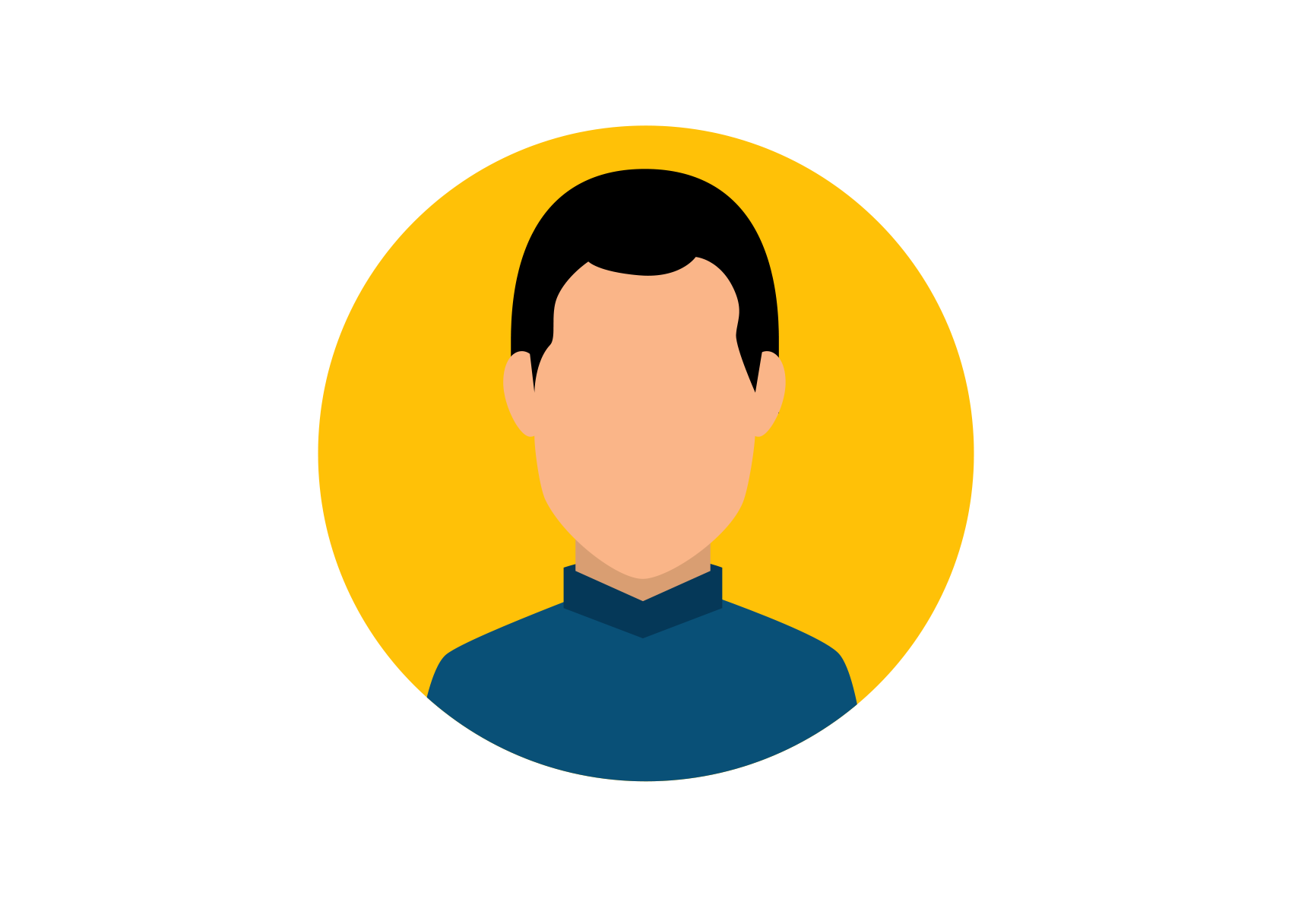Come with us as we dive into the Android operating system and explore some cool hidden features.
Android is a great little operating system. It's absolutely packed with great features, awesome hacks, and time-saving tricks.
But how much do you really know about your phone or tablet? Sure, you can make phone calls and send texts, but we bet there is something in this article that you weren't aware of.
Read on to find out!
1. Enable Developer Mode
Ok, this is one of the more widely known tricks, but it's important nonetheless, so we are going to include it.
Navigate to Settings > About phone and tap on your phone's build number seven times. You'll get an onscreen countdown, eventually followed by a message saying "Congratulations, you are now a developer".
2. Change the Animation Speed
For the most part, the latest Android phones already feel very snappy. However, some lower-end phones only ship with 4GB of RAM, and in extreme cases, just 2GB.
One solution is to change your phone's Window animation scale, Transition animation scale, and Animator duration scale from 1x to 0.5x. Granted, it won't actually make your phone faster, but it will make it feel faster.
Go to Settings > System > Developer options and scroll about two-thirds of the way down the list to find the necessary options (you'll need to have first enabled Developer Mode).
3. Clear App Defaults
It's annoying when a link opens in a certain app rather than in the browser. It could be a YouTube link, a tweet, or a Facebook page—you'll end up waiting around while your phone shuts down Chrome (or your browser of choice) and fires up something else.
It's easily fixed.
Go to Settings > Apps and notifications and find the app that keeps opening. Once there, tap on Advanced, scroll down to Open by default, press it, and then select Clear Defaults.
If that doesn't work, try doing the same with your browser app as well.
4. Quickly Change Your Wi-Fi Network
Oddly, how to quickly switch between Wi-Fi networks is not very obvious. Sure, you can go to Settings > Network and internet > Wi-Fi and change it there, but there has to be a faster way, right?
Swipe down twice from the top of your screen to open the Quick settings menu, and instead of tapping on the Wi-Fi icon (which disables it), tap-and-hold on the icon. You'll immediately be given a list of all the networks in your vicinity.