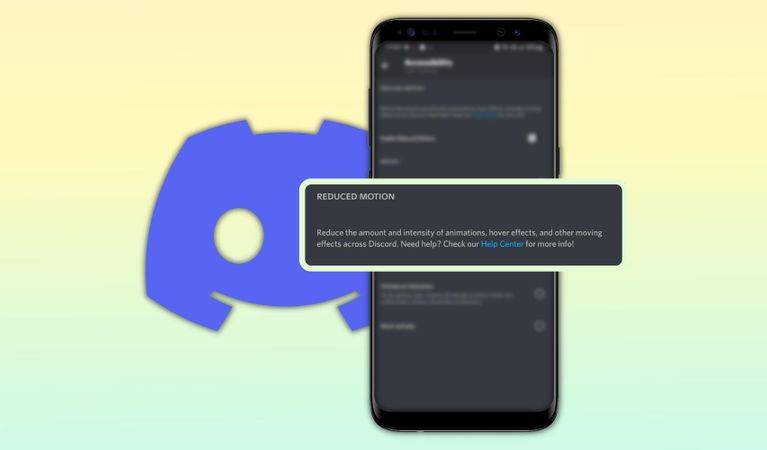Discord allows users to control the animation that occurs in the app via the 'Reduced Motion' mode. Here's how to enable it on mobile and desktop
Discord has emerged as a daily communication tool in recent years making it important to understand how some of the granular features like Reduced Motion work. Along with multiple features that make it easy to use, the platform provides tough competition to instant messaging services like WhatsApp and Telegram. Discord provides so many different options and features that most users are unaware of many of them.
For instance, users can lower the quality of images sent on the platform via an accessibility toggle or change their profile picture on Discord. Then there's Reduced Motion, an accessibility feature available on Discord mobile and desktop that caters to specific users who don't like on-screen animations or motion. Reduced motion, as a feature, is also provided by operating systems, such as Windows and macOS.
Applications designed to be operated via a screen use animation to make the interface appear lively. On its official support page, Discord mentions that it uses "motion effects to create the perception of depth." However, some users might prefer their apps to have less animation and movement, and the sudden motion of different elements in Discord could actually prove to be a problem for some people. To tackle the situation, Discord provides Reduced Motion mode, an appearance setting that reduces the intensity of all in-app animations.
How To Enable Reduced Motion On Discord
To enable Reduced Motion mode on Discord, tap on the settings icon at the bottom left of the screen (desktop) or the user avatar at the bottom right corner of the screen (mobile). In the menu, click or tap on 'Appearance,' select 'Accessibility' and check the box or tap the toggle next to 'Enable Reduced Motion.' Once enabled Reduced Motion lowers the "amount and intensity of animation, hover effects, and other moving effects." Discord for desktop users can also sync the motion settings with their system by enabling the 'Sync with computer' option. As a tip, users can also change their Discord email address and username in the same User Settings section.
Once the feature is enabled, Discord won't show any animation or effects - all the features and menus will open and close with little to no motion. For any Discord account that's enabled the feature to try out but no longer wants the mode activated, open the 'Accessibility' menu and check the box or tap the toggle next to 'Enable Reduced Motion' once again. It is important to mention that Discord's Reduced Motion accessibility feature is available on all devices running Windows, macOS, Android, and iOS.