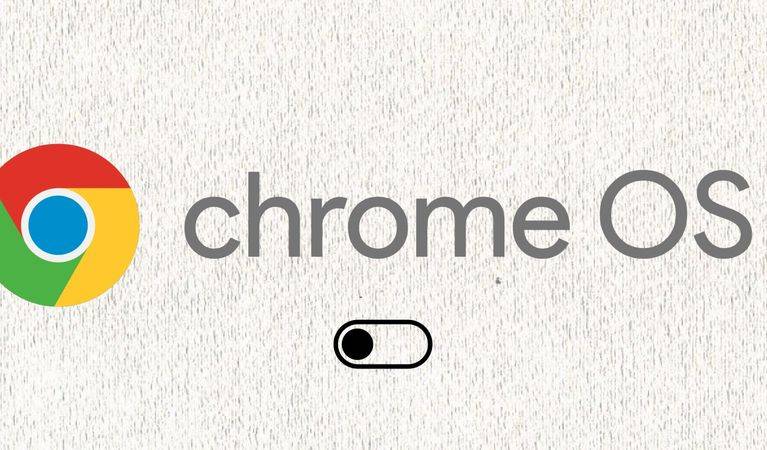A pretty neat feature of Chrome OS is Phone Hub which allows Chromebooks and Android phones to work together. In addition to using a connected phone to unlock the Chromebook, users can also view recent tabs from their phone from the Phone Hub menu in addition to details such as battery life and signal strength. And to avoid distraction, users can even silence their phone right from the Phone Hub menu on their Chromebook.
Laziness is very attractive to ignorance, so wherever there is laziness in the quest for knowledge, be certain to find ignorance married happily to Mr. laziness, making a perfect couple with darkness as their residence. Corrections, criticisms and the like are welcome as usual. They keep me on my toes and on the look out for much information. Since information is key in this day and age.
Turn Off Notifications For Select Apps
To turn off notifications for select apps, open the Settings app by clicking on the time at the corner of the screen and clicking on the gear icon. Next, scroll down to 'Apps' or click on the menu button (three bars at the corner) and select 'Apps' from the sidebar that appears. Then, click on 'Notifications,' and it should open a list of all apps installed on the device, including progressive web apps but excluding those installed via Linux. Finally, users should switch off the toggle in front of the app they wish to deactivate notifications for. Now, all notifications from that app will be turned off.
Chromebooks also have a deeper settings menu for managing notifications, similar to what's available on Android. To access this menu, follow the steps mentioned above to get to 'Apps' under 'Settings.' Click Google Play Store and select the option, 'Manage Android preferences.' A window similar to the Settings menu on Android phones should appear on the screen. Click on 'Apps & notifications' and select the option to view all installed apps. Next, users should choose the app they wish to modify its notification settings and select 'Notifications.' Depending on the app, a menu showing more customization options for notifications should be visible. Tweak as deemed fit.