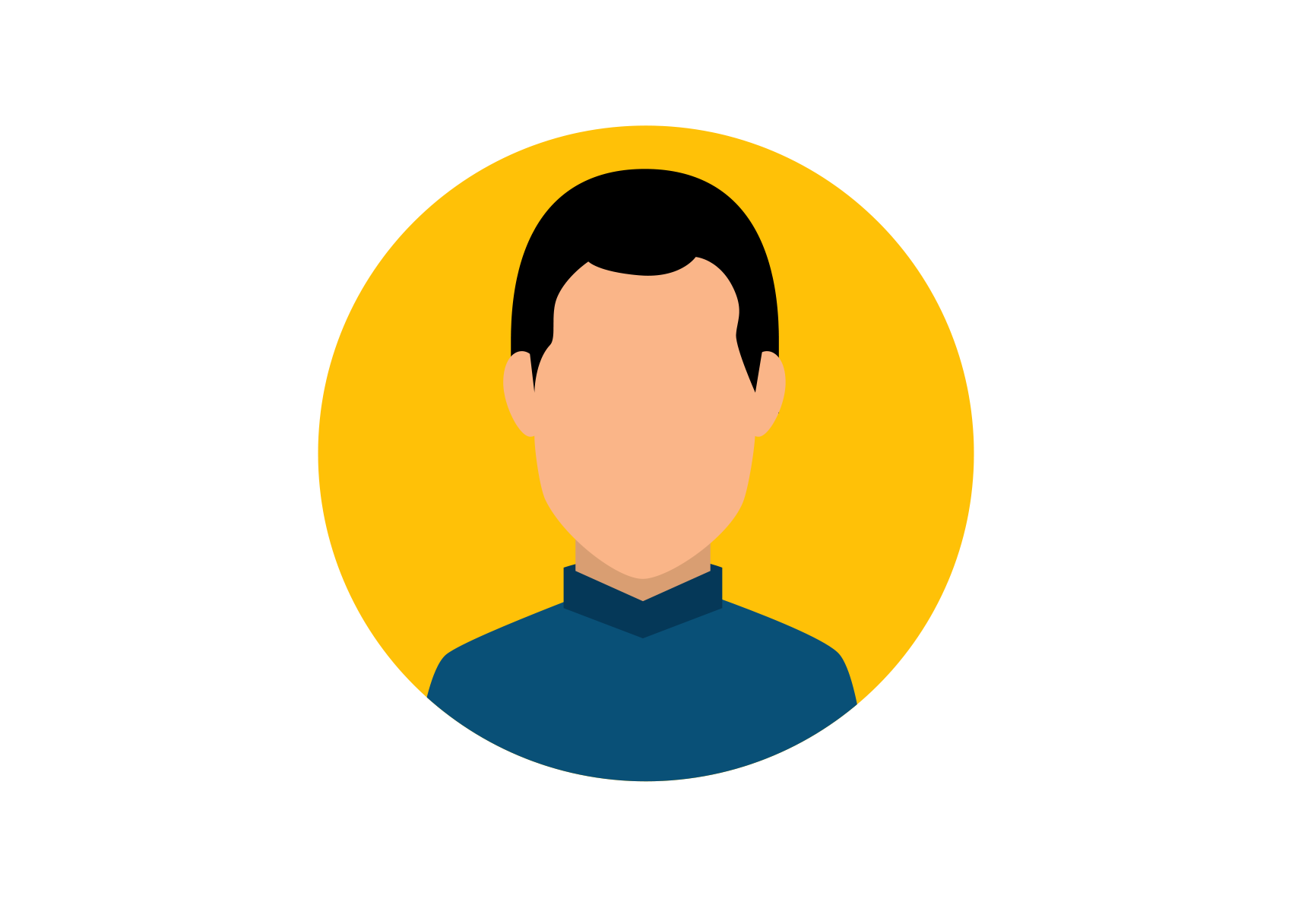The iPhone 11, Apple's newest model, is an excellent phone. You probably already take advantage of a ton of amazing features thanks to a better camera, larger batteries, and a better bionic processor. The iPhone has constantly been the gadget that made doing the bare minimum extremely effortless.
But if you feel like there is still more you can do with your phone and you want to learn more, check out these 10 iPhone 11 tips and tricks. There are many of those features that you may access if you own an iPhone 11, 11 Pro, or 11 Pro Max.
You should be able to discover these capabilities on your phone, ready for usage, as long as your operating system is 14.3 or higher.
1.Back tap controls
One of the best features you can set up on your phone is this one. Basically, you can change the phone's behavior based on how many times you tap the back cover with your fingers.

For example, you want to take screenshots when you tap twice on the back – then follow these steps to configure:
- Open your phone settings.
- Then open accessibility and find and tap on Touch.
- In the next screen, scroll down to bottom and select Back Tap > Double Tap > set Screenshot.

Once the settings are set you can start testing it, tap twice on iPhone’s back to take a screenshot. Make sure your phone is unlocked while doing so. There are a bunch of features you can enable for either double or triple tap.
2.Sound Recognition
Sound recognition is the next function on this list of iPhone 11 hints and tips. This function enables your iPhone to recognize particular sounds in the environment and provide you an immediate notification.
This tool is specifically designed for iPhone users who have hearing impairments. To allow for sound recognition.
- Open iPhone settings.
- Go to Accessibility.
- Then enable sound recognition.

3.Increase Camera Zooming
Magnifying the surroundings is the next function on the list of iPhone 11 tips and tricks. You can use this feature to make your iPhone's camera zoomable more. When using the phone, you can catch faraway items that appear to be much closer than what your eyes actually view by creating much larger photos of the surrounding objects.

Very good feature to read tiny texts and amplify small objects.
To enable this feature –
- Go to phone settings > open accessibility settings.
- Look for Magnifier option (should be available on 3rd position on the menu).
- Enable Magnifier setting.
- Now check your apps, you should find the Magnifier appliaction. (if not search for Magnifier)

4.Control incoming call screen
You can control your incoming call display type. Typically by default, incoming calls appear as a banner on the top of the screen. But in case incoming calls are appearing as a full-size banner interrupting your ongoing activity then you can switch it back to the top banner.
Required steps to change these settings
- Go to phone settings > open phone settings.
- Tap on incoming call setting.
- The set it to banner (if it was set to full screen)

5
hen you click the picture on your iPhone if find it difficult to organize the alignment of objects then you can use the camera grid. I find this feature really helpful to adjust the objects’ position on the screen and get the best angle to cover the crucial elements in one photograph.
To enable grids on your camera –
- Open phone settings > search for camera > tap on Camera settings.
- Under composition turn on the Grid option.
- Once turned on you will start to see grids on your camera app.

Conclusion:
The sequel of this post will be coming with another big list of excellent features you can use on iOS 14. Stay tuned. Thanks for reading. Share to friends and family.